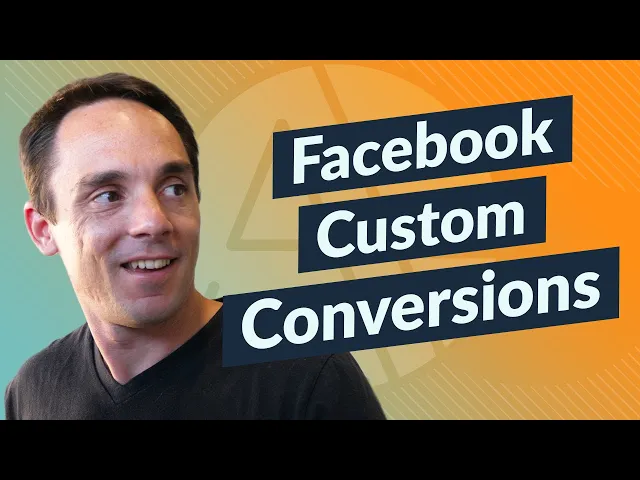
30% off for life when you start your trial. Don’t just watch AI happen – lead it. Claim your discount >
Need to boost your ad work? Try time-based custom conversion rules! These rules help you track when people buy or sign up - like on weekday afternoons or during weekend deals. This lets you see when your folks are most ready and likely to act. That means you can aim your ads better, get clean data, and make your campaigns do better.
Main Points:
What It Does: Keeps an eye on buys during set times (like work hours, weekends).
Why It's Good: Lets firms zero in on the best times and use their ad money well.
What You Need: A running Meta Pixel, Meta Ads Manager access, and good event data.
How to Use: Set up custom rules in Events Manager, try them out, and tweak your ads based on the time info.
Quick Tip: Use tools like AdAmigo.ai to put your campaigns on autopilot. It saves you time and lifts your results without you having to keep tweaking things.
Let's jump into how to set up and use time-based custom conversions right.
Facebook Custom Conversions: How To Set Up & Test
Steps Before Starting Time-Based Custom Conversions
Before you jump into time-based custom conversions, be sure you have these basics down.
Setting Up Meta Pixel and Events

First off, you need your Meta Pixel up and running. This small code is key; it grabs the events needed for time rules. No Pixel means no data to use.
Your Pixel should check for basic or made-to-fit events that fit your business aims. Usual events like "Purchase", "Lead", or "Add to Cart" are top picks, but some firms may need to track unique things.
Make sure your Pixel is getting data. Go to Events Manager and check for new activity. If you see old data or gaps, fix those first. Once your Pixel data looks right, make sure your ad account rights are set right to avoid issues later.
Access to Ad Account and Business Manager
To do custom conversions, you need to get into Meta Ads Manager, and specifically manage your Meta Pixel and set up custom conversions.
If you're helping a client or part of a group, make sure the main account holder gave you the rights you need. Usually, standard ad rights include this stuff, but sometimes Business Manager setups only let admins do certain tasks. Check your rights early to dodge delays. Once you have the rights, make sure your event data is steady for sure tracking.
Data Flow and Checking
For time rules to work well, your event data needs to move well and always be the same. Custom conversions rely on real user doings tracked by your Pixel. If your data comes in bits or isn't full, your tracking won't be sure.
Check that your site gets steady visitors and that the Pixel logs these meetings. Give it 24–48 hours for data to spread out and get checked. This allows the system time to start showing true info in your reports.
Lastly, test your setup by causing a fitting event and looking at Events Manager to see the data move. This quick check can help you find and fix any problems before they mess up your efforts.
Step-by-Step Guide to Making Time-Based Custom Conversions
Here’s how to make time-based custom conversions to better your tracking and ad results.
How to Get to Custom Conversions in Events Manager
First, open Meta Business Manager and pick Events Manager from the main menu. On the left, you’ll see a list of your data sources.
Pick your Meta Pixel to see past events, then hit the Custom Conversions tab. If you don’t see this tab, make sure you can use it as an Advertiser.
In the Custom Conversions part, you’ll see any conversions you’ve made. To make a new time-based conversion, hit the Create Custom Conversion button in the top right corner.
Now you’re set to make your time-based rules.
How to Make Time-Based Rules
Take these steps to make exact time-based tracking rules for your conversions:
Hit Create Custom Conversion and pick your Meta Pixel as the source. Choose the base event you want to track, like "Purchase" or "Lead." You can also use custom events if they fit your aims better.
In the URL conditions spot, add website-made time rules (like
?time=business_hours) to set your time-based limits.Use terms like contains, equals, or does not contain to shape your URL rules. For example, if you want to track sales in work hours, set the URL to have "business_hours" or leave out "after_hours."
For more deep time tracking, get your developer to change your Pixel code to send clear event names or rules based on the time of day. Like, you might use "purchase_daytime" for day events and "purchase_evening" for night ones.
Pick the conversion window - this sets how long after someone sees or clicks your ad that their act will count as a conversion. Choices have 1-day, 7-day, or 28-day windows for both click-through and view-through conversions. Shorter windows work best for quick offers.
Name your conversion in a clear way, like "Purchase_BusinessHours", so it’s easy to spot when you work on your campaign.
Next, test your setup. Start the event in the set time, and check Events Manager after 15-30 minutes to see if the conversion was logged. If not, look over your URL rules and Pixel setup.
How to Name and Sort Conversions
Using clear and exact naming ways will help you handle your conversions better.
Be exact and clear: Skip broad names like "Custom Conversion 1." Instead, put the time part in the name, like "MorningPurchase" rather than "EarlyBird."
Make different conversions for different times: For example, make "Purchase_Morning", "Purchase_Afternoon", and "Purchase_Evening" to check results in clear time blocks.
Use prefixes or suffixes: For seasonal ads, start with the season (like "Holiday_Purchase_Electronics" or "BackToSchool_Signup_Courses") to keep it sorted.
Write down your naming plan: Note things like the conversion name, what it tracks, the time rules, and which ads it’s tied to. This makes sure everyone on your team knows your plan and stops the same work twice.
Keep these easy tips in mind for naming conversions:
Match names to your campaign design. If you have a campaign named "Lunch Hour Specials", a good name for a conversion would be "Buy_LunchHour_Restaurant."
Use names within 50 letters so they don't get cut off in campaign screens. Stick to the main parts and use short forms when needed.
Put old conversions away to keep your list neat and easy to handle.
How to Set Rules That Work with Time for Your Ads
Once you set up time-based rules, you can use Meta Ads Manager's tools to help run your ads better. These tools let you show ads at the best times, change how much you spend based on results, and tell you when to check things yourself. Here's how you can make these rules, handle money limits, and set up alerts.
How to Turn Time-Based Ads On and Off with Rules
Tools that work on their own let you pick when your ads show. To start, open Ads Manager, pick the campaign, ad set, or ad you want to work with, and click the Rules button, then hit Create Rule. Next, choose what to do - like starting or stopping the campaign - and set rules based on time or how well the ads are doing. For example, if your numbers are better during work hours, set the campaign to run just in those hours. Make sure Meta checks the rule often enough.
How to Make Rules for Money and Bids
Rules for money and bids help you handle your ad budget by looking at how well the ads are doing. Raise your budget or bids when you get more good results and lower them when things are slow. To keep from spending too much, always have limits on how much you can spend each day. If your numbers change with the seasons, adjust your rules to match.
How to Set Alerts for Checks
Even with automatic rules, it’s important to keep an eye on how your ads are doing. Set up email or team alerts to let you know about any big changes. You can also set rules that need a thumbs up for big changes to how much you spend or your bids to avoid expensive mistakes.
For bigger needs, think about using tools like AdAmigo.ai. This service uses AI to always learn from your data, automatically changing budgets, bids, and who sees your ads to get the best results.
How to Use Time Data to Better Your Campaigns
Time data on when folks tend to buy can help you make smart moves in your campaign. By knowing the hot times for buying, you can shape your plans to do well in these times, aim at the right people better, and change how much you spend to get top results. These steps add to what you've learned before, making your campaigns quick to adjust and run well.
How to Look at Time Data
You can find this kind of data in both Ads Manager and Events Manager. Start by opening your campaign look-up and put in time data as new parts. This will show when time rules are used and let you see how they do.
The "time spent" bit is super helpful for knowing how folks get into your site [1][2]. By setting up checks with this part, you can see how long they stay on key pages. Check these facts over time to know when folks get into things - and buy - at the best rates. Also, watch how much you spend per buy in these times to make sure you're using your money right.
How to Make Groups from Time Data
After you've worked through the data, use it to create clear group targets. Time data lets you build custom and lookalike groups in Ads Manager based on time-linked details. This is way sharper than just aiming at every site visitor.
You can split groups based on how long they stay on your site, which helps bring them back in better ways. Change how much you spend in hot times to lift results. Plus, you can make groups to not show ads to folks who bought using time rules. By doing this, you can grow and tune your campaigns with high accuracy.
How to Grow Campaigns with Time Tips
Spotting patterns lets you put your money and ads in better places. For example, if buys go well at certain hours, you might want to reach more people then. Matching ad times with these patterns can save money and increase what you do.
To keep doing well while you grow, think about slowly doing more in the times that do well. This way, you make sure you get the most without spending too much.
Using AdAmigo.ai for Time Help

Manually making time-based changes can be hard, but tools like AdAmigo.ai make it easier. This tool keeps an eye on your time data and tweaks your campaigns as you go to get better results.
The AI Actions bit works on big changes, like fixing how much you spend and what you bid based on real facts. Over time, AdAmigo.ai learns from how your buys go, helping to shape your moves without you doing a thing.
For teams that handle many accounts, AdAmigo.ai changes the game. It takes care of daily tasks and leaves more time for big plans. Tools like the AI Chat Agent and easy group ad starts make it simple to grow plans over many ad sets. This means steady wins with less work.
Ending and Main Points
Keeping tabs on when sales happen with rules set around time lets you tweak ads with more care. By using the steps in this guide, you can track sales linked to times, make campaign steps run by themself, and aim at very fitting groups of people. These ways are key to using time info well in your ad plan.
Keep in mind that sales trends shift as times change, so it's key to watch and change how you act often. Looking at time info can show new chances and point to needed changes in your plan.
Using tools to make things automatic is very needed when doing things by hand becomes too much. Tools like AdAmigo.ai make everyday jobs better by fixing budgets, offers, and ad spots, giving steady results without always having to watch over them.
Main Points Recap
Right Pixel and Event Checks: Make sure your Meta Pixel works right and all events are set right before jumping into time-linked sales. Clean, true data is key to doing well.
Keep it Easy: Start with easy sale rules and make them better as you learn more. This keeps things from getting too tricky and helps you see what works best for you.
Use Tools to Help: Mixing time info with tools like AdAmigo.ai's AI can cut lots of manual work. This tool makes everyday jobs better, helping agencies handle much more clients per ad buyer - great for dealing with many campaigns that need fast moves.
Save Money for Teams: For brands with their own teams, making time tweaks automatic cuts the need for more people to watch ads all the time. AdAmigo.ai learns as it goes, making your ads get better over time, giving better results without adding to your team's tasks.
Time tweaks need constant effort. Your best time slots to act will change as your work grows. By using automated tools and checking your data often, you can keep your ads doing well and match your growth aims.
FAQs
How do I get my Meta Pixel to watch time-based changes right?
To set up your Meta Pixel for watching time-based changes, first make and put in the Pixel through Meta's Events Manager. Check that it links well with your site. Next, make custom events to watch time-linked acts, like how long folks stay on a page or how far they scroll, to know how they act better.
Tools like Google Tag Manager can help make this set up smoother by letting you see these acts and send the data straight to Meta. When your custom events are in place right, you'll be able to watch and put time-based changes in place well, giving you good clues to make your drives better.
How can AdAmigo.ai boost the work of timed custom change rules in my Meta ad run?
AdAmigo.ai eases the job of using timed custom change rules by making key parts of your run's care automatic. Its smart system looks at your ads all the time and tweaks money, bids, and the look of ads right when needed to meet your timely aims.
With AdAmigo.ai, you do less by hand and get more free time, keeping your ads doing great. The tool changes well to new states, helping you get better results without much work from you.
