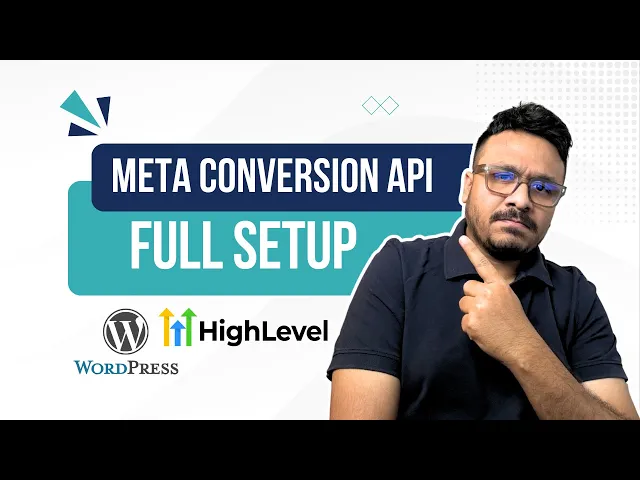
30% off for life when you start your trial. Don’t just watch AI happen – lead it. Claim your discount >
The Meta Conversions API (CAPI) is a server-to-server tool that helps businesses track and optimize their Meta ad campaigns without relying on cookies. It directly connects your server data to Meta, bypassing issues like browser restrictions or ad blockers.
Key Benefits:
Improved Tracking: Works even with browser limitations or ad blockers.
Cross-Channel Data: Tracks online, offline, and cross-device events.
Better Performance: Boosted conversion accuracy and campaign results.
Quick Stats:
20% boost in purchase conversions for businesses using CAPI.
67% increase in reported purchases for brands like Diptyque.
Helps lower costs and improve return on ad spend (ROAS).
Setup Overview:
Prerequisites: Ensure HTTPS, domain verification, and admin access to your Meta tools.
Generate Access Token: Use Meta Events Manager to authenticate your server.
Dual Tracking: Combine CAPI with Meta Pixel for maximum data accuracy.
Test & Optimize: Use Meta’s tools to verify and refine your setup.
Quick Comparison:
Meta Pixel | Conversions API (CAPI) |
|---|---|
Browser-based tracking | Server-to-server tracking |
Affected by ad blockers | Less vulnerable to disruptions |
Limited data control | Greater privacy and data control |
Facebook Conversions API Masterclass: Full Walkthrough for WordPress & GoHighLevel
Prerequisites and Account Setup
Before diving into setting up the Meta Conversions API, make sure you have all the necessary tools, permissions, and configurations in place. Here’s what you need to know to get started.
Required Assets and Permissions
First, confirm that your website uses HTTPS and that your domain is verified in Meta Business Suite[4]. HTTPS ensures secure, encrypted communication between your server and Meta, which is essential for protecting user data.
Next, check that you have administrative access to the following:
Your Facebook ad account
Your Facebook Page
Your Meta Pixel
Any product catalogs associated with your campaigns[5]
If you lack admin permissions, ask an existing administrator to grant you access.
You’ll also need a few key technical resources, including your Meta Pixel and an access token for authentication. Meta’s Events Manager consolidates all event data - whether it’s from your website, app, or offline sources - into a single dataset tied to your Pixel ID[7].
Lastly, make sure your server can handle HTTP requests. If not, consider using a third-party integration to enable server-to-server communication.
Creating an Access Token
An access token is critical for authenticating your server’s requests. You can generate one directly through Events Manager[6].
Here’s how it works: If you have developer privileges for your business, you’ll see a "Generate access token" link in Events Manager. Click it to create your token. Alternatively, if your business already has its own app and system user configured, you can generate the token via Business Manager.
Tokens created under the Conversions API settings are compatible with all Graph API versions starting from v12.0[6].
Choosing the Right Business and Pixel
When setting up the Conversions API Gateway, select the correct business account and Pixel to ensure proper data attribution. To improve the accuracy of event matching, enable Automatic Advanced Matching.
Finally, verify your domain by navigating to Business Settings > Brand Safety > Domains. Taking these steps ensures that your conversion data flows seamlessly and is attributed correctly to your campaigns.
Step-by-Step Meta Conversions API Setup
Now that you’ve got the prerequisites and Events Manager ready, it’s time to implement the Meta Conversions API. This process involves three main steps: connecting through Events Manager, setting up your server, and combining it with Pixel for dual tracking.
Connecting the Conversions API in Events Manager
The Events Manager provides a step-by-step setup tailored to your specific configuration. Here’s how to get started:
Select Your Data Source
Log in to Meta Events Manager and click the
Data Sources icon in the left menu. Choose the Pixel you want to link with the Conversions API.
Set Up the Integration
If the Conversions API isn’t set up yet, click Add Events under the activity chart, then choose Add new integration. Select Conversions API and click Set up. Opt for Set up manually and follow the guided instructions.
If you’ve partially configured the API, click Manage integrations (on the right side of the activity chart) and select Configure events from the dropdown menu next to the Conversions API.
Configure Events and Parameters
Choose the events you want to track - like purchases, leads, or custom actions - and specify the parameters for each event. According to Meta's Business Help Center:
"Events shared using the Conversions API require specific data parameters. These parameters contribute to improving the quality of events used for ad delivery and may improve campaign performance."
Once you’ve finalized your events and parameters, generate your access token from the link provided in the Conversions API section.
With the integration set up in Events Manager, the next step is to implement the API on your website or server.
Adding API to Your Website or Server
Using the access token, configure your website or server to send event data to Meta:
Choose Your Integration Approach
Platforms like
Shopify or WooCommerce offer built-in integrations for the Conversions API. For WordPress, plugins handle server-side setups without requiring custom code. If you’re using a custom-built site, direct API integration gives you more control but may require technical expertise.
Configure Your Server
Ensure your setup includes all required event parameters, such as event name, event time, and user data. Personally identifiable information (PII), like email addresses or phone numbers, should be hashed using SHA256 for security. Once a conversion event occurs, your server should send the data to Meta via an HTTP request to the API endpoint.
Test Your Implementation
Use the testing tools in Events Manager to confirm that your server is correctly sending event data to Meta and that the data is being processed as expected.
Using API with Pixel and Advanced Matching
Once server-side event tracking is in place, combine it with client-side tracking for complete data coverage. Pairing the Conversions API with Meta Pixel and Advanced Matching ensures you capture the full picture of user behavior.
Dual Tracking
Meta Pixel collects browser-based actions like page views and button clicks, while the Conversions API captures key conversion events (e.g., purchases) even when browser tracking is limited. Together, they provide a more comprehensive view of user activity.
Enable Advanced Matching
Advanced Matching links website visitors to their Facebook accounts, enhancing data accuracy. This improves campaign optimization and delivers more precise performance insights.
Real-World Results
For example,
W for Woman, a fashion brand in India, achieved match rates exceeding 80%. This led to a 2X increase in ROAS, a 35% drop in Customer Acquisition Cost, and 10% of revenue generated solely from first-party data [8].
Monitor Event Match Quality (EMQ)
Regularly check your EMQ to ensure Meta is effectively matching your events to user accounts. A high EMQ contributes to better campaign performance and more accurate attribution.
Testing and Checking API Data Sync
After setting up your API, it's essential to confirm that conversion data flows seamlessly from both web and offline sources. Without proper testing, you risk losing or misreporting valuable data.
Using Test Event Codes in Events Manager
The Test Events tool in Meta Events Manager is your go-to for verifying that server events are being transmitted correctly through the Conversions API. This tool helps ensure your event payloads are properly structured and that events are being deduplicated as needed [10].
To get started, open Events Manager and select your data source. Then, click on the Test events tab to access the testing interface. In the server events section, generate a unique test ID [9][10].
Add this test ID as a test_event_code in your event data. When events are sent with this parameter, they’ll appear in the Test Events tool for validation. This allows you to check the payload structure and deduplication while still using the data for targeting and ad measurement [11]. You can send test events using your terminal or the Graph API Explorer to verify everything is set up correctly.
If events don’t show up in the tool within a few minutes, it’s likely a sign of formatting issues in the payload. Use the payload helper tool to identify errors or missing parameters. Keep in mind that test event data remains available for 24 hours or until manually cleared [10].
When moving to production, be sure to remove the test_event_code parameter to avoid cluttering your live data [11].
Once testing is complete, verify that both online and offline events are syncing consistently.
Checking Web and Offline Event Tracking
After confirming test events, the next step is ensuring your data syncs across all channels. Use Events Manager to monitor key metrics for consistent and comprehensive tracking.
Event Reception and Timing: Check that events appear in Facebook Events Manager within 20 minutes of being triggered. Use the "Event Freshness" section to ensure events are being sent in real-time, not delayed batches.
Deduplication Monitoring: Prevent double-counting by reviewing the "Rate of Events Deduplicated." This ensures events from both Pixel and Conversions API are merged correctly.
Event Match Quality (EMQ): This score reflects how well your events connect to user profiles. Aim for a score of 6 or higher for accurate targeting and attribution. Low scores often indicate missing or improperly formatted user data.
Keep an eye on your Events Manager dashboard for any warnings or errors. During the first few weeks after implementation, schedule routine checks every few days to quickly address potential issues.
Fixing Common Setup Problems
Even with careful setup, some common issues can disrupt API data synchronization. Here’s how to address them:
Incomplete Event Tracking: Tracking only major events like PageView, AddToCart, and Purchase can leave gaps in your data. For better optimization, track a full sequence of events, including PageView, ViewContent, AddToCart, InitiateCheckout, AddPaymentInfo, and Purchase [13].
Missing Product Metadata: Limited metadata reduces Meta’s ability to optimize ads. Instead of sending basic ViewContent payloads, include details like currency, content_type, content_ids, content_name, and content_category [13].
Insufficient User Identification: Relying solely on IP addresses and user agents limits attribution accuracy. Include hashed personal details (email, phone number, first and last names), Facebook cookie data (click ID, session info), and browser details for better results [13].
Data Hashing Errors: Failing to hash personal data properly can lead to compliance issues and tracking failures. Use SHA256 hashing for all identifiable information before transmission. Sending raw data like email addresses or phone numbers will result in errors [13].
Deduplication Problems: Duplicate events inflate conversion counts if both Pixel and Conversions API send the same events without unique identifiers. Include order IDs or event IDs in both sources to ensure accurate deduplication [13].
Other common issues include network timeouts and malformed requests. To minimize event drops, set request timeouts to 1,500 milliseconds and retry any requests that return non-client errors. Also, ensure your Conversions API is properly configured in Meta Events Manager to avoid conflicts with multiple API connections.
Finally, monitor response codes from the Conversions API. A 2xx HTTP response means the event was processed successfully, while 4xx responses point to payload errors that need fixing [12]. Keeping an eye on these codes will help you quickly resolve transmission issues.
Best Practices for Meta Conversions API Setup
Once your setup is complete, following these best practices can help you enhance performance and maintain high-quality data.
Using API with AI-Powered Tools
Pairing your API with AI-driven tools can take your campaign optimization to the next level. For example, AdAmigo.ai, a Meta Business Technology Partner, turns your conversion data into actionable insights. By connecting your Meta ad account to AdAmigo.ai, you can access tailored recommendations to improve conversions. The AI analyzes patterns, pinpoints high-performing audience segments, and suggests how to adjust budgets based on real-world performance.
"The AI recommendations go beyond simply suggesting actions; they provide valuable insights and justifications. This not only improves my results but also deepens my understanding of campaign optimization." - Verified User, G2 Review [1]
Set clear performance goals to guide the AI's optimization strategies. You can either let the platform operate in autopilot mode for hands-free adjustments or manually review each suggestion. AdAmigo.ai also identifies the top-performing visuals weekly, making creative optimization more manageable. To ensure consistent results, monitor your data frequently and adjust as needed.
Running Regular Data Checks
Even with AI tools in place, regular data monitoring is essential to maintain accuracy and performance. Aim for at least 75% server event coverage compared to Meta Pixel events for optimal results [15]. Schedule weekly reviews of your Event Match Quality (EMQ) scores in the Events Manager. Adding customer parameters such as email addresses, phone numbers, and click IDs can further improve your matching rates [16].
Deduplication is another critical area to watch. Meta requires that over 70% of events align between server and browser data to ensure proper deduplication [2]. Regularly check this overlap to avoid double-counting while maintaining comprehensive tracking. Data freshness is equally important - sending events in real time enables Meta's system to make smarter optimization decisions. By consistently monitoring these metrics, you can uncover opportunities to refine your setup further.
Real-world examples highlight the power of consistent monitoring. For instance, W for Woman, a leading fashion brand in India, achieved an 80% custom audience match rate, reduced their cost per purchase by 35%, and saw a 20% increase in incremental revenue by optimizing their customer information parameters [14]. Similarly, Dundas Life, a Canadian insurance company, improved its EMQ score and cut its cost per lead by 60% in just two weeks [14].
Using Bulk Tools for Better Efficiency
As your data management needs grow, efficiency becomes crucial. Bulk ad launching tools can simplify campaign management, making it easier to test multiple strategies while maintaining reliable API tracking.
AdAmigo.ai offers a bulk ad launching feature that allows you to create and deploy hundreds of ads with a single click. This is particularly useful for eCommerce businesses testing various product options or for agencies managing multiple client accounts.
"The fact that you can launch campaigns through text or voice commands feels like magic! It handles everything from creating lookalike audiences to adjusting budgets with just a few prompts. It saves so much time!" - Jakob K., G2 Review [1]
For agencies, these tools can significantly boost productivity. They let you standardize successful campaign frameworks while still customizing them to meet individual client objectives, making scaling more efficient without sacrificing personalization.
Conclusion
Using the Meta Conversions API can significantly improve your advertising outcomes. Businesses that integrate the Conversions API with Meta Pixel see an average of 13% lower costs per result and 19% more attributed purchase events [19]. These gains can directly impact your revenue.
While the setup process may seem technical, the results make it worthwhile. For instance, YOOX NET-A-PORTER reported a 30% increase in purchases and a 25% reduction in cost per purchase during testing [3]. Similarly, Full Harbor Clothing achieved a 43% boost in purchase conversion rates within just two weeks, adding an impressive $1.1 million in sales [19].
To maintain strong performance, focus on data quality. Strive for at least 75% event coverage compared to Meta Pixel events [15] and aim for an Event Match Quality score of 6 or higher [17]. Also, ensure events are sent within two hours to prevent performance issues [17]. These efforts are essential for achieving measurable results:
"With 3rd-party cookie restrictions limiting targeting, a solution was needed to minimize data loss and improve accuracy for high-engagement users. Implementing the server-based 'Conversion API' enhanced data quality, significantly boosting ROAS." - Gentle Monster Marketing Manager [18]
As privacy regulations evolve, adopting the Conversions API helps you stay ahead. Take BoxyCharm as an example - they achieved a 23% increase in customer retention and a 30% boost in return on ad spend over just four months [19].
Start your implementation today. Begin by meeting the prerequisites, carefully follow the setup process, and thoroughly test before going live. Your advertising performance - and your budget - will benefit from this forward-thinking step.
FAQs
How does the Meta Conversions API provide more accurate tracking than browser-based methods?
The Meta Conversions API boosts tracking precision by sending data directly from your server to Meta. By skipping over common browser hurdles like ad blockers, cookie limitations, and connectivity problems, it ensures more dependable and consistent data collection.
Compared to traditional tools like the Meta Pixel, which depend on cookies and can lose signals due to browser restrictions, the Conversions API stands out. It offers greater accuracy and stronger data reliability by minimizing data loss and improving attribution. This makes it an effective resource for fine-tuning your campaigns and driving better performance.
How can I properly configure my server for the Meta Conversions API?
To get your server ready for the Meta Conversions API, start by integrating the API alongside the Meta Pixel. This setup allows both tools to track the same events, creating a reliable backup system that boosts data accuracy. Next, configure your server to manage real-time or near real-time requests effectively, while also processing batch requests smoothly to keep operations running seamlessly.
To prevent potential disruptions, stick to best practices like using automatic placements, campaign budget optimization, and selecting the right bid strategies for your ad campaigns. Prioritize security by setting up authenticated API requests with access tokens, and use Meta's testing tools to verify event delivery. Finally, ensure your server can handle large volumes of data efficiently without delays to maintain top-notch performance.
What should I do if I encounter issues while setting up the Meta Conversions API?
If you're facing challenges while setting up the Meta Conversions API, start by investigating common culprits like missing events, incorrect API configurations, or DNS setup issues. Ensure your server settings, DNS records, and data batching processes are properly configured.
Confirm that you have the required admin access, your domain is verified, and all necessary permissions are granted. If events aren't being sent or processed as expected, review your network settings and retry any failed requests. It's also essential to verify that your API setup aligns with the recommended best practices to keep everything running smoothly.
Focusing on these areas can help you tackle most setup issues efficiently.
