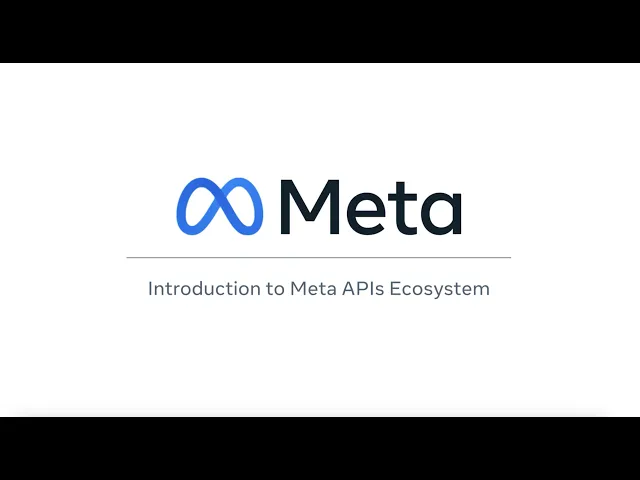
30% off for life when you start your trial. Don’t just watch AI happen – lead it. Claim your discount >
Want to make your Meta Ads campaigns more efficient and data-driven? Here's how to connect them to third-party tools in just five steps:
Set Up Your Meta Ads Account: Ensure you have admin access, verify your Meta Business ID, and update all account details like payment methods and two-factor authentication.
Choose and Authorize a Third-Party Tool: Pick a compatible platform (e.g., AdAmigo.ai) from Meta's Partner Directory, then authorize it to access your Meta Ads account securely.
Configure API Integration: Set up and test the API connection by granting necessary permissions (e.g.,
ads_management) and ensuring data flows correctly between platforms.Adjust Data Settings and Automate Workflows: Sync relevant metrics based on your campaign goals, set up automation rules, and create performance dashboards.
Test and Fix Issues: Compare data reports, troubleshoot common problems like expired credentials or permission errors, and validate your integration setup.
Marketing API Video 1: Introduction to the Meta APIs Ecosystem
Step 1: Set Up Your Meta Ads Account
Getting your Meta Ads account set up properly is crucial to avoid connection issues and ensure data flows smoothly between platforms.
Check Admin Access and Permissions
Having admin access is a must when linking third-party tools to your Meta Ads account. Admins are the only ones who can manage ads, reports, payment methods, and permissions [1][2].
To check your access level, head to the Ad account settings in Meta Ads Manager and look under the "People" section. If you don’t see admin permissions listed next to your name, you’ll need to request access from someone who already has admin rights.
Also, make sure you’re using Meta Business Manager instead of Meta Business Suite. Business Manager is designed to organize all of Meta’s business tools in one place [3].
Gather Required Account Information
Once you’ve confirmed your admin access, collect the necessary account details for integration. One key piece of information is your Meta Business ID, which you can find in the "Business Info" section of your Business Manager settings.
For managed Meta accounts, it’s important to re-grant permissions quickly to maintain third-party access [4][5].
Double-check that your Meta Business Account details are up-to-date. This includes your business license, government-issued ID, two-factor authentication setup, payment method, and an HTTPS-compliant website [7][8]. Additionally, ensure that the Facebook page and ad account you plan to connect have full control permissions [6]. Keeping everything organized will make the connection process smoother and help you avoid mistakes.
With admin access in place and all your account details verified, you’re ready to authorize your third-party tool.
Step 2: Select and Authorize Your Third-Party Tool
With your Meta Ads account now set up, the next step is to pick a third-party tool and authorize it. This ensures a smooth flow of data and efficient campaign management.
Choose a Compatible Platform
Not every third-party tool integrates seamlessly with Meta Ads, so selecting the right one is crucial. Start by checking Meta's database to confirm app compatibility [9]. These tools connect to your business portfolio using authorized access through your Facebook or managed Meta account.
The simplest way to confirm compatibility is by visiting the Facebook Partner Directory [10]. Look for platforms that specifically highlight Meta Ads integration and support the features you need, like campaign management, reporting, or performance optimization.
One standout option is AdAmigo.ai, a Meta Business Technology Partner. This platform is built for media buying and offers tools to set performance goals and budget limits. Its AI-driven system then analyzes and optimizes your ad account, making it particularly effective for both lead generation and eCommerce campaigns.
Once you’ve confirmed the tool is compatible, you can move on to the authorization process.
Start the Authorization Process
After selecting your tool, you’ll need to authorize it to connect with your Meta Ads account. While the exact steps may vary depending on the platform, the general process looks like this [5]:
Log in to Meta Business Manager before heading to the tool's website.
Sign in to the tool using your credentials.
Navigate to the tool’s settings to manage business asset permissions.
Initiate the connection by linking your Meta account. You’ll be prompted to grant access to your business profile (like your name and profile picture) and select which business assets and permissions to allow.
Complete any required verification steps. Once connected, the tool will appear under third-party app integrations in Meta Business Suite or Business Manager.
Review additional settings to ensure the tool is properly linked to your business assets.
Remember to reauthorize the tool every 30 days to maintain access [5]. For security, only grant permissions necessary for your tasks, regularly review access settings, enable two-factor authentication, and monitor account activity for unusual behavior [11].
Once authorized, you can set up API integration to enable data sharing between your Meta Ads account and the third-party platform.
Step 3: Set Up API Integration
Get your API settings configured to enable secure data sharing between Meta Ads and the platform you're using.
Start API Connection
The process for connecting the API can vary depending on the tool you're using, but the main steps are generally the same. Begin by accessing the integration or API settings within your chosen platform and initiating the connection to Meta Ads.
To get started, have these ready: your Pixel ID, Business Manager access, and an access token. The access token acts as a secure digital key for communicating with Meta's servers [12].
For most platforms, such as AdAmigo.ai, you'll start in the tool's dashboard. Go to the integration or connection settings, and look for the Meta Ads or Facebook Ads option. From there, you'll typically log in to Facebook and select the accounts you want to connect [14].
For those looking to set up a more advanced integration, you can create a Conversions API connection. This involves selecting the connection method, completing the prerequisites, implementing the setup, and verifying everything [12]. Using Events Manager to generate an access token is often the easiest way to get this done [12].
If you're working with enterprise-level tools, you may need to create a system user, assign specific assets, and generate a system user access token with permissions like catalog_management, business_management, and commerce_manage_accounts [13].
Once the API connection is initiated, the next step is to grant the necessary permissions to enable full data sharing.
Allow Required Permissions
After starting the connection, you'll need to grant permissions to ensure everything works smoothly. Permissions allow apps to access user data through the Graph API [15].
Focus on granting only the permissions you need. For example:
Use
ads_managementto manage campaigns.Use
ads_readto access performance data.
The ads_management permission lets your app manage and read ads for accounts you own, while ads_read allows access to Ads Insights for pulling reports [15].
Your Facebook account must have the correct access level for the connection to function. Ensure you have Employee access with "View performance" enabled or Ad account analyst access [14]. If you're dealing with lead data, you'll need Lead Manager or Page Admin access [14].
Here's a quick breakdown of what each permission type enables:
Permission Type | Access Level | What It Enables |
|---|---|---|
| Standard Access | Pull ad reports and performance data |
| Standard Access | Manage and read ads for owned accounts |
Both permissions | Standard Access | Full reporting and management capabilities |
Keep in mind that if a permission isn't used for 90 days, users will need to reauthorize it [15].
A great example of API integration in action is SumUp, a European fintech company. By integrating Facebook's Conversions API with its CRM system, SumUp improved lead quality by securely submitting offline conversion data to Facebook. This led to a 10% boost in qualified leads, a 15% drop in cost per lead, and a 12% increase in addressable leads [18].
Check Connection Status
Once permissions are granted, it's time to verify that the API connection is working. Check both your third-party platform's dashboard and Meta Business Manager to confirm that data is syncing.
Most platforms will have indicators like green checkmarks or a "Connected" status to show that the connection is active. Some tools even run automatic connection tests for you.
For a more in-depth check, test specific API functions. Use your platform's built-in features to verify account access and ensure account details are syncing correctly.
If you're using AdAmigo.ai, the platform will instantly analyze your connected ad accounts and offer performance recommendations. This serves as both a connection test and a preview of the integration's capabilities.
Finally, confirm that your ads and tracking are set up correctly [17]. Look for recent performance metrics, campaign lists, or other synced data in your reporting dashboard.
If you run into any issues, common culprits include expired access tokens or insufficient permissions. Make sure the app generating the system token has either Standard or Advanced access levels [16]. You may also need to revisit the permissions screen and adjust access rights.
Once you're confident the API connection is stable and data is flowing, you're ready to move on to configuring your data settings and automation preferences in the next step.
Step 4: Configure Data Settings and Preferences
Once your API connection is up and running, it's time to fine-tune your data settings to match your campaign goals. This step ensures the right information flows seamlessly between Meta Ads and your third-party tools, giving you the insights and automation tools needed to hit your performance targets.
Choose Data Sync Options
Start by selecting data sync options that match your campaign objectives. Focus on your primary goal and sync only the metrics you need to avoid cluttered reports.
Campaign Goal | Best For | Key Metrics |
|---|---|---|
Awareness | Building brand recognition | Impressions, reach |
Traffic | Driving website visits or app installs | Link clicks, CTR |
Engagement | Boosting social interactions or followers | Post engagement, page likes |
Leads | Collecting contact information | Lead form completions |
Conversions | Generating sales or signups | Purchase value, ROAS |
For e-commerce campaigns, prioritize syncing metrics like conversion data, ROAS, and cost per purchase. If you're running lead generation campaigns, focus on cost per lead and lead quality. Meanwhile, brand awareness campaigns should emphasize metrics like reach, impressions, and CPM.
Most platforms allow you to sync specific ad accounts, campaigns, or ad sets, giving you control over the data flow and helping you avoid unnecessary information overload. You can also set up custom conversion events to track unique actions, such as newsletter signups or demo requests.
Think about how often you need your data updated. Real-time syncing is perfect for actively managing campaigns, while hourly or daily syncing works better for longer-term analysis. Keep in mind that syncing more frequently can impact your API rate limits.
Once your data sync is set, it's time to automate workflows for smoother management.
Set Up Automation and Reports
With your data flowing correctly, take the next step by setting up automation rules and reporting dashboards. These tools can save you hours of manual work.
Automation rules allow you to set conditions for ad adjustments - like pausing ads that aren't performing well or increasing budgets for campaigns that are exceeding expectations.
Alert systems are equally important for staying on top of sudden changes. You can configure notifications for key events, such as overspending on budgets, sharp performance drops, or campaigns hitting crucial milestones. Set thresholds that align with your goals, so you receive alerts that are both timely and meaningful.
After automating your workflows, finalize the configuration for any tools you're using.
Complete AdAmigo.ai Setup

If you're using AdAmigo.ai, this is the point where you define your performance goals and budget limits, turning the platform into a powerful optimization tool.
Start by identifying your key performance indicators (KPIs) and setting clear targets for what success looks like in your campaigns. Then, establish budget guardrails by setting daily and monthly spending limits for each campaign and your overall account.
AdAmigo.ai offers two modes: autopilot mode and review mode. In autopilot mode, the platform makes changes automatically based on your parameters. In review mode, it suggests optimizations for you to approve or reject. Many users prefer starting with review mode to build trust in the AI’s recommendations before transitioning to autopilot for routine adjustments.
You can also configure the AI to focus on the metrics that matter most to your business. For example, e-commerce campaigns might prioritize purchase value, while lead generation campaigns should focus on lead quality and conversion rates. This targeted approach ensures the AI makes decisions that align with your goals.
To keep your ads fresh, set up weekly creative delivery. AdAmigo.ai can generate high-performing images and videos each week, using insights from your ad data and competitor analysis [19].
Lastly, establish your communication preferences. Decide how often you want performance updates, which changes require notifications, and who on your team should receive alerts. This way, everyone stays informed without being overwhelmed.
Step 5: Test and Fix Integration Problems
Once your data settings are configured, it’s time to ensure everything is running smoothly. Testing your integration is a critical step to catch potential issues early and ensure data flows seamlessly between Meta Ads and your third-party tools. This step is key to maintaining campaign performance.
Check Data Transfer
Begin by comparing reports from Meta Ads Manager with those from your third-party platform. Focus on key metrics like conversions, click-through rates, and cost per acquisition. Make sure both systems are set to the same time zone and account for differences in attribution windows (e.g., Meta's 7-day click/24-hour view versus Google Analytics' 30-day window).
It’s normal to see minor discrepancies between platforms. Marketing expert Ben Heath from Heath Media explains:
"There's always going to be a discrepancy between what Facebook tells you and other data sources. You have to accept that as an advertiser. For me, let's say anything less than a 20% discrepancy between what we can see within Facebook Ads and data we can see from other sources I'm not going to worry about. I think that's an acceptable margin of difference" [21].
If discrepancies exceed this margin, start troubleshooting common issues. For instance, check how each tool records conversion dates. Ensure both systems count conversions consistently, whether by click date or conversion date. If Meta Ads shows more conversions than your analytics tool, use Facebook's Pixel Helper to check for duplicate pixel fires. Multiple pixels on the same page can inflate conversion counts and distort your data [20].
Also, consider how each platform tracks users. Meta tracks individuals across devices when they’re logged into Facebook or Instagram, while Google Analytics relies on cookies, which typically track single devices [20]. If the discrepancies persist, move on to resolving potential connection issues.
Fix Common Connection Problems
Integration hiccups are common but often easy to resolve. One frequent issue is expired credentials. Joseph Hsieh from the Klaviyo community points out:
"Sometimes when Meta updates its audience manager's 'Terms of Use' policy, you have to agree/approve/confirm it for it to continue to work. I've seen this break integration all the time since you have to agree to the updated terms for the integration to work. It doesn't always show up where you expect it, so when you reconnect, that prompt might show up" [22].
Another common issue involves permission errors. Make sure you have admin access to your Facebook page, ad account, and Business Manager. Sometimes, integrations appear connected but aren’t fully functional. Adunni from Klaviyo's community explains:
"It sounds like Klaviyo is showing a false positive - the integration appears enabled, but it's not fully connected. This is a common issue with Meta Ads and Klaviyo" [22].
Here’s a quick reference for resolving permission-related problems:
Problem | Fix |
|---|---|
Expired credentials | Re-authenticate accounts by accepting updated Meta terms |
Incorrect permissions | Ensure admin access to both the Facebook page and ad account |
Setup configuration errors | Verify Business Manager ownership and correct App IDs |
Data update delays | Increase sync frequency and monitor API rate limits |
Tracking mismatches | Adjust for Meta's 7-day click/24-hour view attribution vs. others |
Two-factor authentication (2FA) can also create issues. If your Facebook and Instagram accounts are linked, ensure 2FA is enabled consistently across both platforms [24].
For API rate limits, adopt a gradual retry strategy. If requests fail due to rate limits, increase the wait time before retrying. This reduces server strain and improves success rates [23].
Data formatting errors can disrupt audience uploads. Double-check that email addresses are in lowercase and phone numbers include country codes, as even small formatting mistakes can cause syncing issues.
In February 2024, a Stack Overflow user named Fabrizio shared a solution for persistent permission errors. He created a Business Asset Group within Meta's Business Manager and properly assigned people and assets to the group before regenerating tokens. This highlights how organizing assets within Meta’s platform can streamline API functionality.
If you encounter "Restricted Account" errors, review Meta's advertising policies. These restrictions often stem from policy violations, which must be resolved before integrations can function properly [25].
Bad data is costly - Gartner estimates it costs organizations nearly $13 million annually [21]. Spending time now to validate your integration setup can save you from expensive mistakes and ensure accurate reporting for better ad performance.
Conclusion
Linking Meta Ads to third-party tools can simplify campaign management and make performance tracking more effective. From setting up admin access to testing data transfer, every step plays a role in creating a smoother advertising workflow that saves time and delivers better results.
A well-executed integration ensures clear data flow, which supports smarter, data-driven decisions and allows for real-time adjustments. Keeping things simple is key to avoiding unnecessary complications.
Meta advertising expert Jon Loomer emphasizes this point:
"Make a conscious effort to limit unnecessary complexity" [26].
Complex setups with too many campaigns or ad sets can result in Auction Overlap, which increases costs [26].
After integration, focus on refining your strategy by tracking key metrics and ensuring your content stays relevant and engaging with current trends [27]. For a seamless integration experience, consider solutions that automate these processes.
AdAmigo.ai provides an all-in-one platform for managing Meta Ads efficiently. As a Meta Business Technology Partner, it takes care of the technical aspects of integration while offering AI-driven optimization tips. Users can connect their ad accounts, complete a quick onboarding process, and instantly receive suggestions to enhance performance. Plus, AdAmigo.ai’s bulk ad launching tool allows users to deploy hundreds of ads with a single click, making it easier for brands to manage ads internally and for agencies to streamline client account management.
FAQs
What are the main advantages of connecting Meta Ads to tools like AdAmigo.ai?
Integrating Meta Ads with third-party tools like AdAmigo.ai can make managing your ad campaigns much easier and more effective. Here's how:
Simplified automation: Automate tasks like optimizing campaigns and tracking performance, saving you valuable time.
Smarter targeting: Use advanced AI to fine-tune audience targeting and make your ads more relevant.
Clear insights: Get all your data in one place, along with tailored recommendations to improve your results.
By linking Meta Ads with a platform like AdAmigo.ai, you can streamline your processes, rely on data to guide your decisions, and achieve better outcomes with less manual work.
How can I keep my Meta Ads account secure when connecting to third-party tools?
How to Safeguard Your Meta Ads Account When Using Third-Party Tools
Protecting your Meta Ads account is crucial, especially when working with external tools. Here are some essential steps to keep your account secure:
Be selective with roles and permissions: Only give access to people you trust, and make sure their permissions are limited to what they absolutely need.
Turn on two-factor authentication: This extra layer of security helps protect your account from unauthorized access.
Keep an eye on account activity: Regularly check for any unusual or suspicious actions to catch potential issues early.
It's also important to understand the data-sharing policies of any third-party tools you use. By staying vigilant and maintaining tight control over integrations and access, you can significantly lower the chances of unauthorized access or data breaches.
How can I resolve data discrepancies between Meta Ads and a third-party tool?
If you spot differences in data between Meta Ads and a third-party tool, the first step is to review the attribution models each platform uses. Variations in how conversions are tracked can easily result in mismatched numbers. Also, double-check that your tracking setup - like pixels or API integrations - is properly installed and working as it should.
Remember, platforms often measure performance differently because of their unique algorithms or reporting timeframes. To reduce these gaps, make it a habit to reconcile data regularly and confirm that time zones and reporting periods are consistent across both systems. If the discrepancies continue, don’t hesitate to contact the support teams for both platforms to get additional help.
